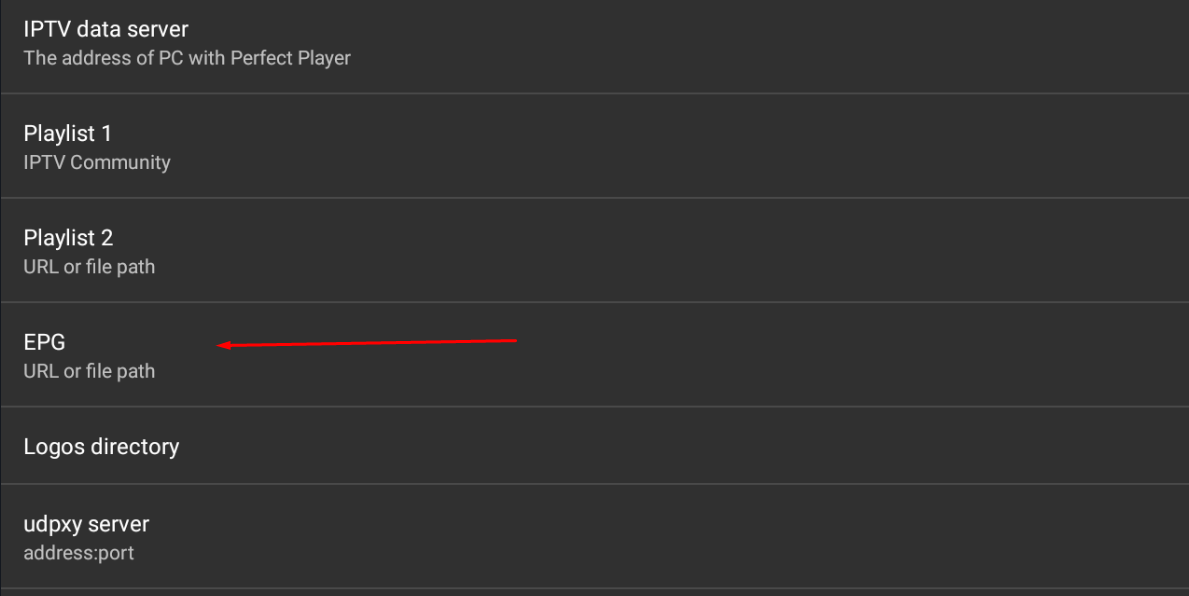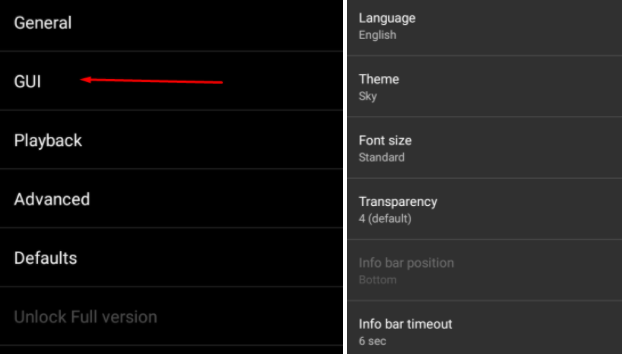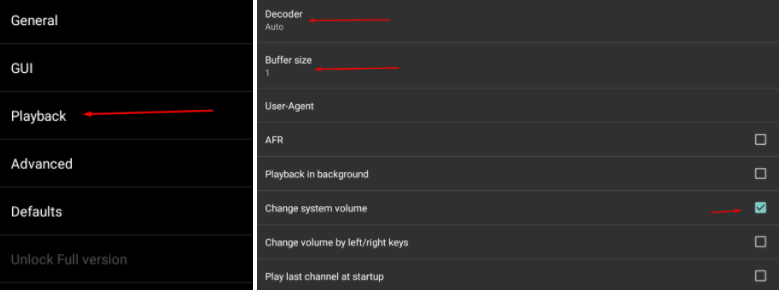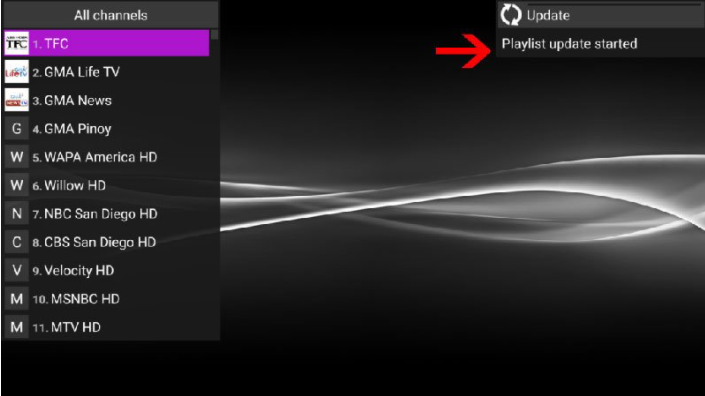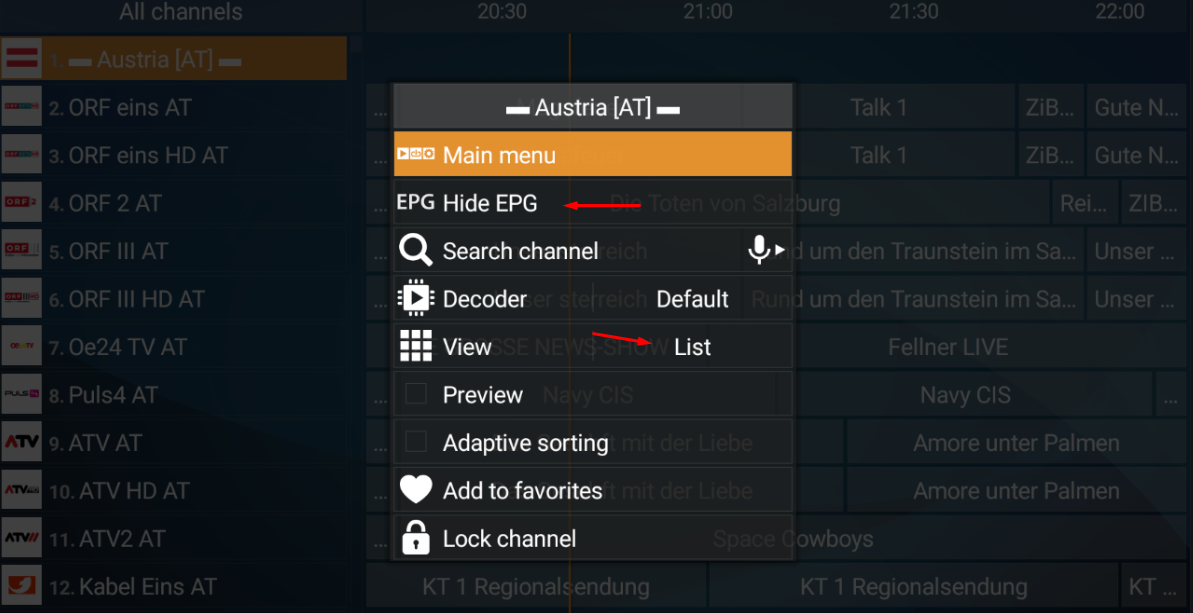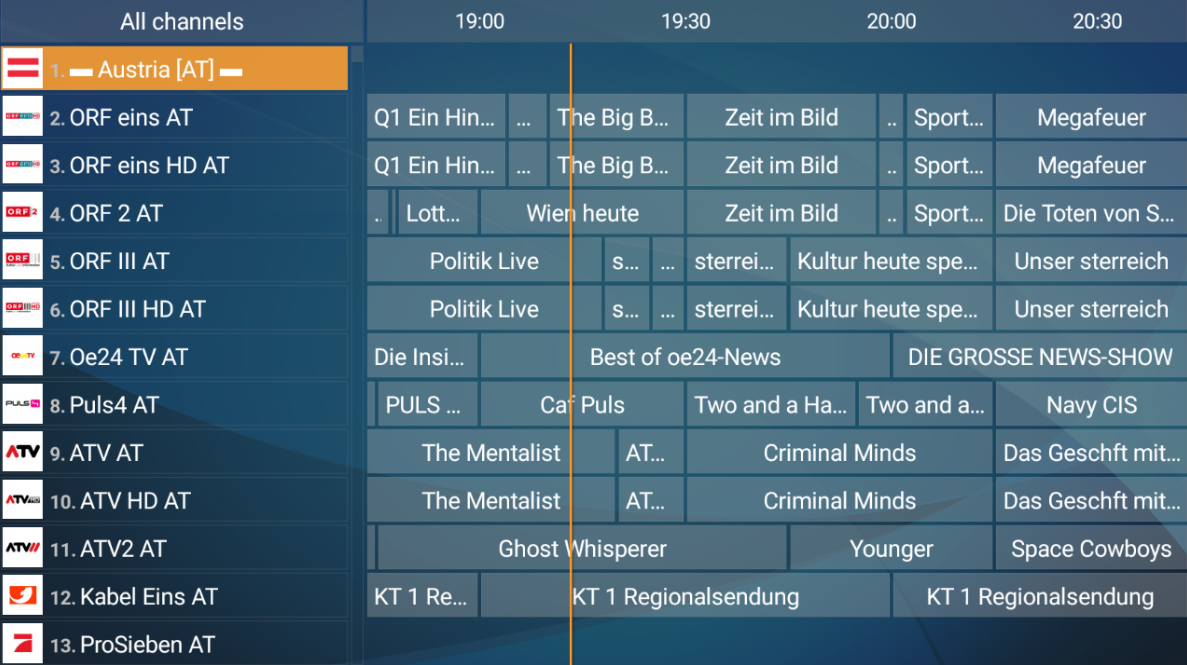Perfect Player
Overview
Perfect Player is one of most advanced IPTV player with many feature to customisation. This IPTV player developed based m3u link . In order to add IPTV channels, you must add your own m3u playlists inside the settings section.
Perfect Player is available on Android and Windows.
Price: This app is free with advertise. To remove advertises you need purchase premium version.
Download Perfect Player
Android : Download from play store
Windows: Download from application owner website
Install IPTV on Perfect Player:
1. Start Perfect Player After the Application is installed on your device. On the Main Menu, click on "Settings"
2. Choose General and Select Playlist
3. Copy-Paste your M3U link (use M3U with options to sort channels by groups/countries)
4. Click EPG and use the XMLTV link:
http://tv.rapidiptv.xdns.pro/xmltv.php?username=XXXXXX&password=XXXXXX
Replace XXXX with username and password from your M3U link.
5. Go back to Menu settings and click on GUI.Change Language and Change Theme like you want
6. Go back to Menu and press Playback
NOTE: In case of playback issues, stuttering, buffering etc.... Under the playback settings, you can choose from different types of decoders. (optional change the buffer size).
Our Expierences is the best default decoder, HW+ is the 2nd best, 3rd Auto, and if you have a slow connection, you can try SW.
Buffer settings are pretty simple, you can choose 1 through 4, 1 being the smallest, and 4 the largest buffer size.
7. Now head back to the main screen and you will see that the channels and VOD are being updated and added to your Perfect Player
8. When the channel list is loaded, you can change the channel groups with the arrows (left right).
and channels by going up and down.
To view the EPG, click the Options button on your remote (3 horizontal lines) scroll down and select show EPG.
When the channel is playing press ok, up or down to get back in the channel list
FAQ
What can I do by stuttering und buffering ?
Perfect Player enables you to select the type of decoder and change the buffer size. Under the playback settings, you can choose from different types of decoders.
Auto is the best default decoder, HW+ is the second best, then Hardware, and if you have a slow connection, you can try SW. Buffer settings are pretty simple, you can choose 1 through 4, 1 being the smallest, and 4 the largest buffer size.
What are the different Decoder types ?
Settings->Playback->Decoder
Auto: Aims to find the most suitable decoder for a given stream/file.
Native: Uses decoding abilities implemented in device firmware.
Hardware: Software implementation with hardware video decoding on supported devices.
Software: Completely software implementation.
HW+: Supports only hardware accelerated decoding. Has Teletext subtitles support.
What is EPG and where can I get it ?
EPG is a file that contains programmes description for channels.
Supported EPG formats are XMLTV (can be gzipped, zipped or plain) and JTV.
EPG data stopped showing after several days
You can try to select another Download case for EPG source in Settings (General->EPG). The default Download if no data on the current date.
During update EPG data can be either downloaded or just reloaded from previously downloaded data. See notification message (EPG loaded or EPG downloaded).
Example: EPG downloaded (125) – EPG was downloaded, 125 EPG channels matched with playlist channels.
You can force EPG downloading by means of using ‘Down‘ key (instead of ‘Ok‘) when the cursor is on ‘Update‘ button.
EPG for some channels is missing
You can use EPG assign mode in order to assign missed EPG for channels
(Advanced->EPG assign mode).
Logos for some channels is missing
You can use Logo assign mode in order to assign missed Logos for channels
(Advanced->EPG assign mode).
How can I change video options?
During playback press Video camera button in the main menu to change video options:
Deinterlacing, Aspect ratio, Zoom mode, Audio track, Subtitles.
Settings are saved automatically for this video. Press Save as defaults option to save currently selected settings as defaults for all videos with Default video option values.